Of course you will want to bring your address books to Google Voice from various Email and other services. What prompted me to write this was I had to help a friend bring all his contacts from GrandCentral. When he migrated to Google Voice, for what ever the reason,his contacts did not come along.
Most email programs and personal information manager programs allows you to export your contacts to a CSV file. But if yours does not provide that capability, you will need to create a csv file so that you can import your contacts to Google Voice. You can get some help in creating a CSV file from Google help.
It is easier to export data to a CSV file from GrandCentral. You will have to log into your GrandCentral account at GrandCentral, yes your old account is still there.
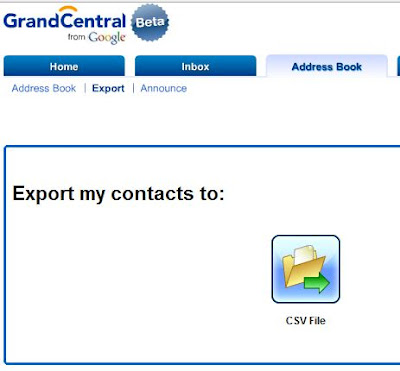
- Click the Address Book tab in your GrandCentral account and click Export.
- Click the CSV File button.
- Save the file to your desktop.
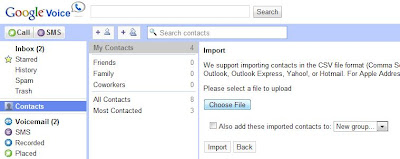
- Sign in to Google Voice.
- Click Contacts on any Google Voice page.
- Click Import in the top right portion of the Contacts section.
- Click the Browse... button and find the CSV file you'd like to upload.
- Select the file and click the Import button and your contacts should be transferred to Google Voice.
I found this info at Google.
Tags:
No comments:
Post a Comment