Google Authenticator, feature called two-factor authentication, which has been available to Google Apps customers since last September, will be available to everyone. We think everyone should use it. It your data, your information and it could happen to you, like they say in those infomercials about Identity theft or account hijacking.
Today more than ever, we use Google account for many things, Basically for us, it is hard to imagine turning on the computer and not being connected to, yes Internet and Google.
It might seem difficult process at the get go but it is much simpler than it appears. The two step authentication makes it so that when you login to your Google account, Google asks for your regular password and a second passcode. This passcode is given to you on demand so you don’t have to write down or memorize because it. Also you should not because it expire in few minutes after it is given to you. The always changing passcode is generated by firing up a new mobile app available for Android, iPhone, and BlackBerry called ‘Google Authenticator’, or by having Google call or send you a text message to a phone number you entered when you set up when enrolling in 2-step verification
(If you do not see it in you account dash board, the feature has not reached you yet, but it will soon.)
Official Google Blog: Advanced sign-in security for your Google account
Matt Cutts recaps the Two Step Authentication.
From Google Support
 Google Authenticator
Google Authenticator
2-step verification adds an extra layer of security for your Google Apps account by requiring you to enter a verification code in addition to your username and password, when signing in to your account. See 2-step verification for more information.Google Authenticator is a mobile application that allows you to generate 2-step verification codes on your smartphone without a network connection. We recommend users with smartphones to use Google Authenticator to generate verification codes instantly to sign in to their Google Apps accounts.
Download Google Authenticator
For directions on how to download, install, and configure Google Authenticator for your Android, BlackBerry, or iPhone, see Google Authenticator.What devices does Google Authenticator work on?
- Android version 1.5 or later
- BlackBerry OS 4.2 - 4.7
- iPhone iOS 4 or later
How do I sign in with Google Authenticator?
- When you're enrolled in 2-step verification, first you sign in normally to your Google Account, entering your username and password.
- You'll be prompted with a 2-step verification page. Enter your verification code from Google Authenticator on your phone and click Verify to sign in.
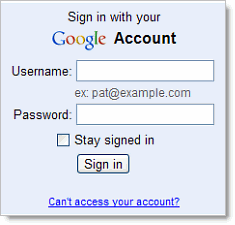

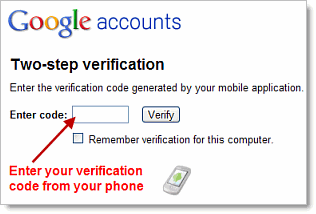

No comments:
Post a Comment